 A Technology Tip for Bloggers
A Technology Tip for Bloggers
If you are going to be away, busy with family or work or perhaps attending a conference like I am later in the week at the AFFHO Congress 2015 it pays to schedule blog posts for when you are away or busy. Even schedule for when you get back while you catch up from your absence. Actually, scheduling is something that good bloggers do all the time to better manage their blogs and time.
How to Schedule a Self Hosted Word Press Site
Start writing your post as per normal. Save draft updates. When ready to schedule the post find the Publish module on the right-hand side then select the edit link on the Publish Immediately line so you are able to change the date to a future date and click OK.
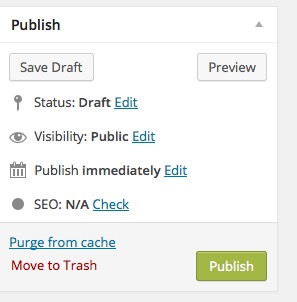 The post is still a draft and the publish button changed to a schedule button. It is not until you click the schedule button will the post becomes scheduled.
The post is still a draft and the publish button changed to a schedule button. It is not until you click the schedule button will the post becomes scheduled.
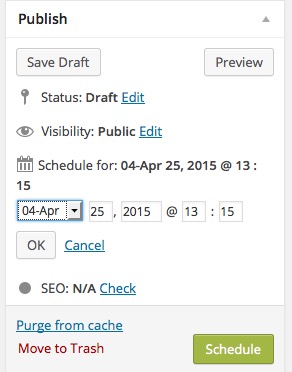
The button now changes to an update button so if you wish to continue writing or alter your post confirm the changes with the update button. Clicking this button does not publish the post. It just updates the post. The post will be published at the time you have scheduled it to post.
When you use scheduling for the first time check your WordPress is set to the correct local time so your post will publish at the time you scheduled. You can check your Timezone under Settings, General and Timezone. WordPress does account for daylight saving. If you are in a timezone that differs from your readers you might like to schedule at times good for them.
If you are worried about scheduled posts being published when they are not ready you can set the proposed date however do not use the schedule button until you are happy that the post is ready for publishing on the selected date. If you are concerned you have accidentally scheduled posts as a quick check go to All Posts on the menu and you can see the status of any posts.
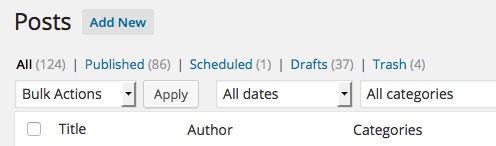
Scheduling with Word Press Editorial Calendar Plugin
I use the WordPress Editorial Calendar Plugin so when you start post drafts click the New Post link on the proposed schedule date. You add the title, any content, perhaps ideas and thoughts about the post, change the post time and post status, and then save. Posts can be easily dropped and dragged around the calendar. They can be a plan with just a topic for the heading and no content yet. Posts stay as drafts even if the proposed day is passed until you actually click the schedule button mentioned above.
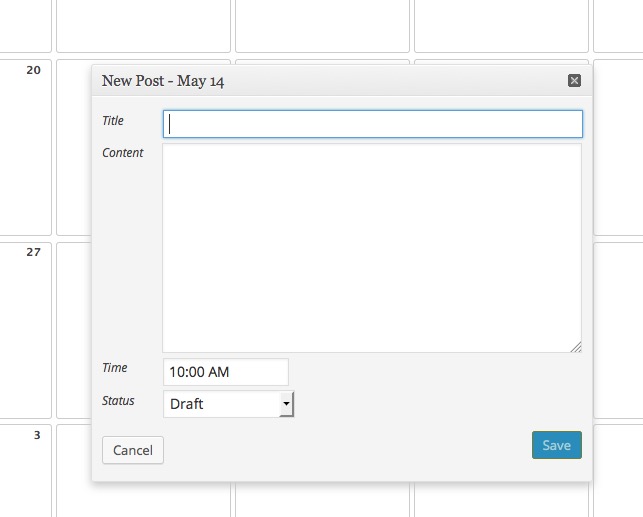
How to Schedule a Blogger Post
Previously I found instructions online however wondering now if these might be out of date a the link broke so the best way to get the latest instructions is to search google for “schedule a post”.
Why Schedule Blog Posts
- Scheduled posts ensure you have posts ready in an emergency.
- You can maintain a more regular schedule.
- Lets you have a break.
- Makes working on a series easier.
- Publishes a series at the same time each week.
- Gives you the ability to write multiple posts at the same time.
- When you have limited internet access and cannot post manually such as when travelling.
- You can spread out posts so you do not overwhelm your readers with too much at once.
- Write when you are inspired.
- Doing a presentation? Then schedule a blog post for the end of the presentation so the audience can get the handouts straight away.
I need to get into the habit of scheduling more posts. Do you schedule posts?
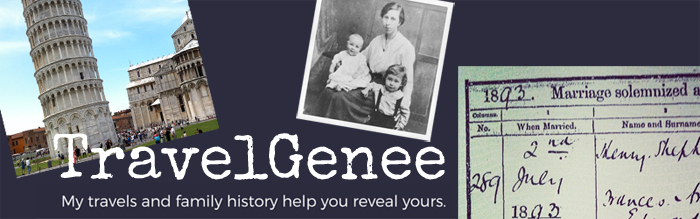
Good advice, Fran
A few weeks before I take off on a trip I usually schedule at least one post per week on all the blogs I manage. I like to keep the blogs (especially the society ones) on people’s radar.
I also schedule ahead posts relating to a particular day/anniversary. I even have some scheduled for 2016.